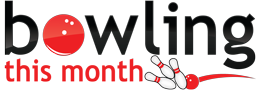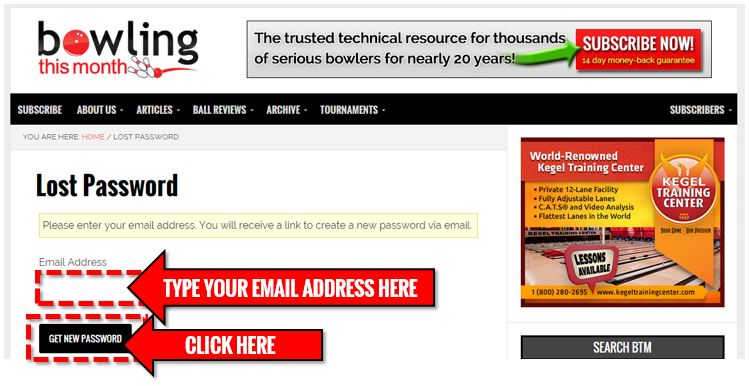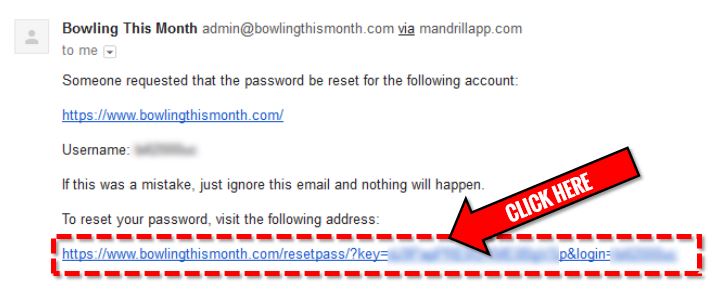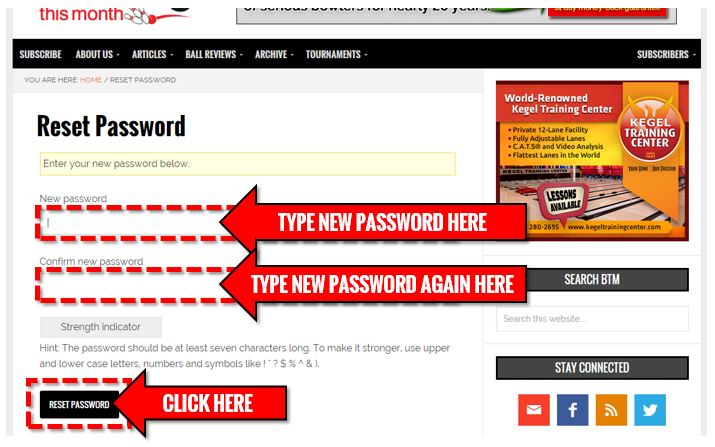First, don’t panic! Forgotten passwords are extremely common and it is very quick and easy to do a password reset on our website. Here are the steps to follow in the event that you’ve lost or forgotten your password:
1) Go to our Lost Password page. There are a lot of ways to get there: you can click the link in the last sentence, you can click the link in the main menu (shown below), or you can click the link at the bottom of the Log In page.
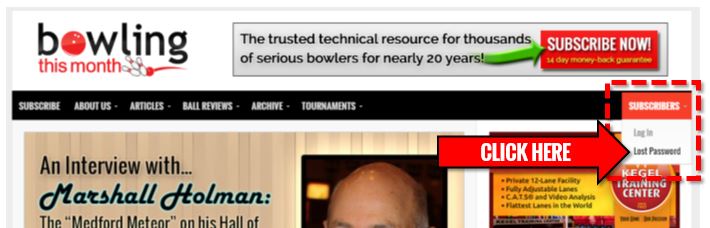
The Lost Password page can be reached by clicking the “Lost Password” link in the main menu, as shown above.
2) When you get to the Lost Password page, you will be asked for your email address. Enter the email address that you use to log-in to the BTM website. After you’ve entered your email address, click the “Get New Password” button.
If your email address is recognized, you will see a message on the page telling you to go check your email for a password reset link. If your email address is not recognized, you will see a message on the page telling you that there was a problem. If this happens, please contact us and we’ll try to sort it out for you. Usually, this only happens if you accidentally made a typo when you initially setup your subscription, or if you registered for your subscription under a different email address. Either way, just let us know and we’ll take care of it.
3) Check your email. You should see a message from Bowling This Month titled “Bowling This Month Password Reset“. Open the email to view its contents.
4) The password reset email should contain a link at the bottom, as shown below. Click this link.
5) After clicking the above link, you should be taken back to the BTM website where you will have the opportunity to enter a new password. Enter your new password, confirm your password by typing it again in the second box, and then click the “Reset Password” button.
That’s it! If you made it this far without any problems, then your password should now be reset. If you had any issues with any of the above steps, please contact us and let us know what happened and we’ll do our best to help. Please try to include as many details as you can, including what step you got to and what error messages (if any) you saw.